Word Tips: Reviewing Documents in Word
Have you explored the Review tab on Microsoft Office's ribbon beyond spell check and word count? Well Microsoft Word has more features to offer. In this blog, I will walk you through the Comments, Tracking, and Changes sections. Here there are features that help to review edits that have been made to a document. This is especially useful when a document is being passed back and forth between several people. I think you will find yourself using these features more often than you would expect.
Track Changes
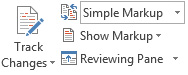 Let's begin with the largest button in the Track Changes section of the Review tab. If you click the icon above the words "Track Changes," Word will begin recording your edits. You will either see your edits in a different color, or a vertical line will appear next to any section you edit. When there are several users, each users will have their own distinct color. To turn off Track Changes, simply click the same button you clicked to enable the feature.
Let's begin with the largest button in the Track Changes section of the Review tab. If you click the icon above the words "Track Changes," Word will begin recording your edits. You will either see your edits in a different color, or a vertical line will appear next to any section you edit. When there are several users, each users will have their own distinct color. To turn off Track Changes, simply click the same button you clicked to enable the feature.
Commenting
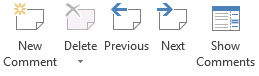 Not only can you record your edits, but you can also add comments pertaining to different sections of your document. To do this, simply highlight a portion of text and click "New Comment". You will see a box pop up where you can enter your thoughts. As before, different users will have their own colored comments. To delete a comment, click on the comment and find "Delete." Users can also easily reply to comments, facilitating discussion about the changes.
Not only can you record your edits, but you can also add comments pertaining to different sections of your document. To do this, simply highlight a portion of text and click "New Comment". You will see a box pop up where you can enter your thoughts. As before, different users will have their own colored comments. To delete a comment, click on the comment and find "Delete." Users can also easily reply to comments, facilitating discussion about the changes.
If your Tracking settings are at their default, you should see a little comment icon wherever someone has added a comment. And of course you will see the edits of every user identified by a distinct color. If this is all you need then great! But some of you might want to see all the comments without having to click on them. Or maybe you need to see what the document looks like after or before the edits. This is all possible by changing the amount of markup you want to see.
Changing Viewable Markup
There are four options:
- Simple Markup – this is the default. You will see a little bubble like icon for each comment that has been added. Also, any Track Changes will be shown by a vertical line in the margin section.
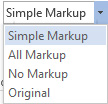
- All Markup – as the name says, this option shows all the markup in the document.
- No Markup – removes all the coloring but keeps the edits.
- Original – this will show you what the document looked like before any of the edits were recorded.
Accepting and Rejecting Changes
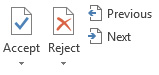 The final thing you need to know is how to accept or reject any changes that have been tracked. All you need to do is find the "Changes" section in the Review tab. Here you can accept someone's suggestions, or you can reject them. The "Previous" and "Next" will help you navigate through the document's edits. You can also highlight more than one Track Change and then click "Accept." If you want to accept or reject all Track Changes, you will find the options in the dropdown arrow beneath "Accept" or "Reject."
The final thing you need to know is how to accept or reject any changes that have been tracked. All you need to do is find the "Changes" section in the Review tab. Here you can accept someone's suggestions, or you can reject them. The "Previous" and "Next" will help you navigate through the document's edits. You can also highlight more than one Track Change and then click "Accept." If you want to accept or reject all Track Changes, you will find the options in the dropdown arrow beneath "Accept" or "Reject."
Those are the basic reviewing features in Word. I would advise playing around with these tools and even the ones that are not mentioned in this blog. It's good to be well-versed in Microsoft Word if you use it often. We hope you find the Track Changes capability useful as you edit documents. If you have any questions, feel free to contact us at Igniting Business.
About the author
For over a decade, Igniting Business has established itself as a comprehensive resource for small businesses looking to succeed and grow to the next level. Our team works with small businesses all over the nation from our headquarters in Lee’s Summit, MO (Kansas City area). Our services include the full spectrum of web design, search engine optimization (SEO), and digital marketing.
Igniting Business’ team consists of SEO, web design, and digital marketing experts. Some of our certifications and partnerships include:
Igniting Business’ team consists of SEO, web design, and digital marketing experts. Some of our certifications and partnerships include:
- Google Partner
- Google Ads Certified
- Shopify Partner
- MailChimp Experts
- Joomla Service Provider
- YOOtheme Pro Experts
Additionally, our staff has been featured on news outlets including Fox Business, CNBC Universal, Intuit Small Business, Yahoo News, The Kansas City Star, and more.
For more web design, marketing, and SEO tools and tips from Igniting Business, check out our resources page.
To learn more about our company and our leadership, view our full company profile.