How to Block Fraudulent Google Business Profile Ownership Requests
If your business has a Google Business Profile (formerly Google My Business), you may periodically receive a notice from Google stating that “you’ve received an ownership request.” This email should not be ignored!
In this article we cover what triggers the ownership requests emails from Google and how you can block fraudulent Google Business Profile ownership claims.
Table of Contents
What Is a Google Business Profile Ownership Request Email
Any user on Google can request ownership of any other Google Business Profile (GBP). If the business listing is not already claimed, the user will have to do a few simple steps to prove that they should have access to the listing.
However, when the listing is already claimed, Google puts part of the user management responsibility back on the existing Google listing’s owner(s).
As such, if a new user attempts to “claim ownership” of the listing, the business listings owners are sent an email notification. You’ll notice that the email does come directly from Google via this email address: businessprofile-noreply@google.com. This is a legitimate email from Google, and it should not be ignored.
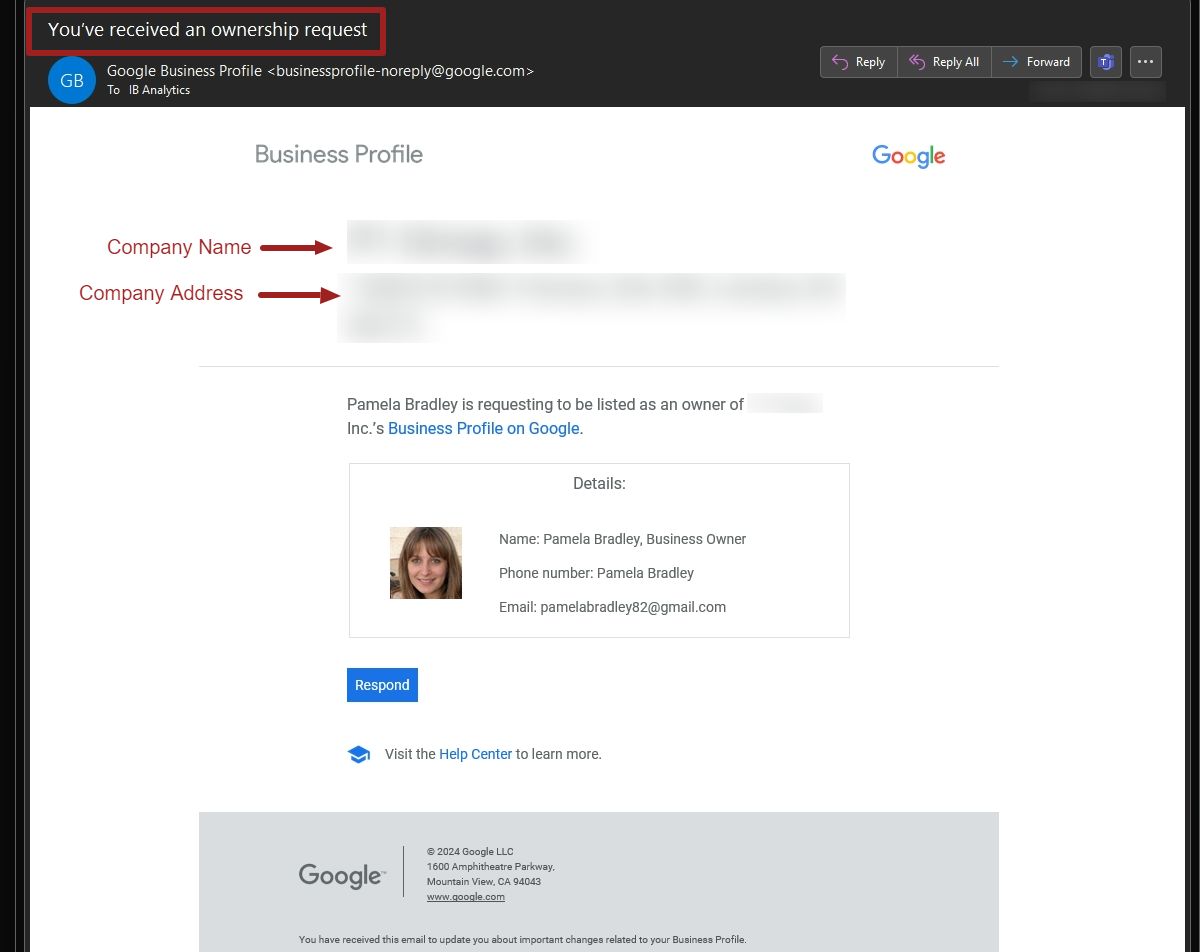
Why Someone Would Request Ownership of Your Listing
There are many reasons that nefarious characters may try to get illegitimate access to your Google Business Profile. Here are just a few of those reasons:
- If a user gains ownership access to your listing, they can change the company name, details of your business, etc. For example, they could simply swap out the phone number to route visitors to a different number where they could phish customer details and payment information.
- Illegitimate users could take control of your listing then hold it for ransom/charge you a fee to get it back.
- Some sketchy marketers/SEOs offer this as a “service” to help eliminate the competition. In other words, they may maliciously sabotage your profile or even attempt to delete it altogether to decrease your visibility within Google search results and Google Maps.
What You Should Do When You Receive an Ownership Request Email Notification
First of all, do not ignore the request. According to Google, the current business profile owner has three days to respond to ownership requests. If Google does not get a response after three days, the fraudulent user may be able to claim the profile successful.
Thankfully, even if a fraudulent user gets access to your profile, they do have a 7-day wait period where they have limited access to the profile. Specifically, they cannot delete/undelete a profile, remove other owners/managers from a profile, or transfer primary ownership to themselves. Of course, they can do damage to other areas of your profile to which they do have immediate access.
Either way though, you should absolutely take action to block the ownership request within three days of receiving the notification email from Google.
How to Block Google Business Profile Ownership Requests
Follow these five steps to block users from successfully claiming ownership of your Google Business Profile:
- Within the “You’ve Received an Ownership Request” from Google, click the blue “Respond” button.
- Select “Reject Request”
- In the comments field, enter text like “This user is NOT associated with our company in any way.”
- Click the blue “Reject” button at the bottom of the screen.
- You will be shown confirmation on screen that the ownership request has been rejected. If you didn’t see the confirmation, try steps 1-4 again.
It’s as simple as that! Just make sure you reply within three days of receiving the email. The faster the better!
Note that you cannot simply hit reply to the email you received from Google to tell them to reject the request. If you look at the sender email address, you’ll note that it has “noreply” in the address. This means Google does not check/will not monitor replies to their email notifications.
Audit Your Google Business Profile Users Frequently
Since your Google Business Profile is critical for generating new leads for your business, it is important to regularly check your profile manually.
Check the list of users that have access to your listing. It’s very common for small businesses to grant staff members or even legitimate third-party marketing companies access to their listing for various purposes. Overtime, those staff members or third-party companies may no longer work with your business. As such, you should remove their access to your listing.
Keep in mind, if any user’s account is hacked that has access to your Google listing, they can then be used to change information on your business listing. Note that Google will not send emails for every type of change made to your Google Business Profile. In fact, most changes do not trigger any sort of email notification.
Here are other areas we suggest checking regularly:
- Business Information – Nearly all your business information (name, address, contact details, attributes, hours of operation, etc.) can have changes submitted by Google’s automated systems or any Google users who clicks “suggest edits” on your listing.
- User Generated Content – users can submit information to your listing that then becomes public to all other users including questions and answers, photos, videos, reviews, etc.
- Services List – the services list is periodically auto populated by your Google Business Profile categories and even your website’s content.
Make It Harder for Others to Make Changes to Your Google Business Profile
In addition to regularly auditing your business profile, you can also use a third-party SEO tool to monitor and even block certain changes automatically.
Both BrightLocal and Whitespark have offerings that monitor your Google Business Profile listings closely to alert you and help block unwanted changes.
BrightLocal’s tool is called ActiveSync which monitors and sync data to both your Google Business Profile and handful of other platforms including Google, Bing, Apple Maps/Business Connect, and Facebook. Whitespark’s Local Platform also monitors your Google Business Profile, syncs key data, and has additional features to make Google Business Profile management easier.
Both platforms are relatively cheap and well worth the investment. If you’d like other tips on managing your Google Business Profile and online search visibility, consider subscribing to our free monthly newsletter.
At no additional cost to you, we may receive a commission if you click on some of the links on this website and make a purchase.
About the author
Ben Seidel is the CEO and Founder of Igniting Business. Ben has been serving hundreds of small businesses with web design and SEO services for over 15 years and covering digital marketing related topics since 2012.
Over the years, Ben has been recognized on a local and national level, including entrepreneurship awards from both the NFIB and NASE and being featured in publications such as CNBC Universal, Yahoo News, Intuit Small Business, CIO.com, Mizzou Magazine, and Fox Business.