How to Use Google Business Profile’s Questions and Answers (Q&A) Feature
When customers search for local businesses on Google, they may have quick questions they need answered. Questions that, if answered adequately, may lead to the visitor converting into a customer. If left unanswered, these searchers may turn to another provider who successfully answers their question. This can all happen before the customer even decides to reach out to the potential vendor!
Google noticed the need for a Questions and Answers (Q&A) section and, in late 2017, added this feature for companies using Google Business Profiles (GBP), formerly Google My Business (GMB).
As a local business owner using GBP, it's important to optimize your use of these handy customer-centric features. Let's go through some key elements your small business needs to know about Google Business Profile’s Q&A feature.
Table of Contents
- Importance of Google Business Profile Questions and Answers
- How to Use Questions and Answers on Your Google Business Profile
- How to Optimize the Questions and Answers Section
- Encouraging Upvoting the Most Important and Helpful Questions
- Common Questions About Using GBP’s Q&A Feature
- Need Some Extra Help with Your Google Business Profile?
Importance of Google Business Profile Questions and Answers
Before you begin using this feature, it's crucial to understand you're going to incur some extra work in answering customer questions. According to a study by GatherUp, roughly 25% of listings have been asked at least one question on their Google Business Profile. This means you are forced to use this feature, whether you want to or not! It's important those questions get accurate and timely answers. If a prospective customer sees a bevy of unanswered questions on the listing, they may assume the owner/management does not care enough about customer concerns. That's not a good first impression for a potential customer to have of your business!
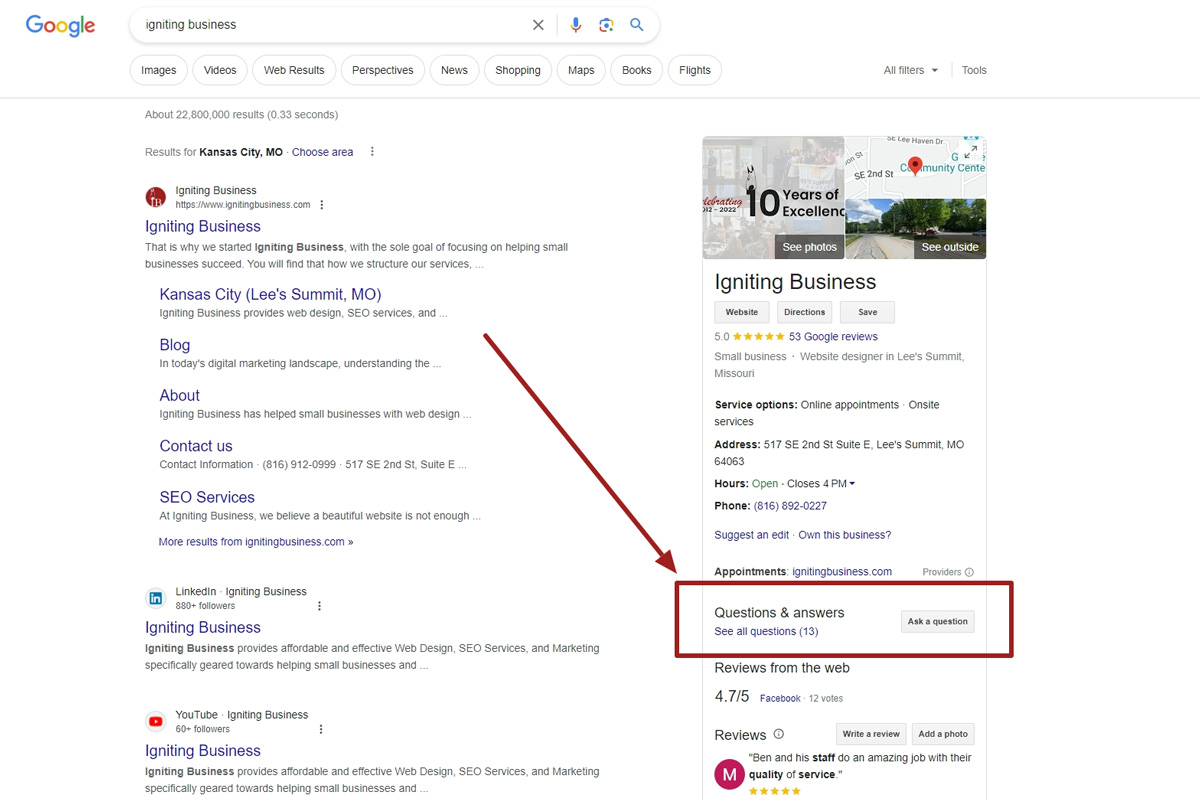
If you would like a tool to help you keep track of your Google Business Profile listing and overall SEO (Search Engine Optimization) health, we recommend that you check out the SEO toolsets offered by either BrightLocal or SEMrush.
Who Can Answer Google Business Profile Q&As
It’s one thing if your questions go unanswered, but did you know anyone with a Google account can post an answer to a customer’s questions on your Google Business Profile? This means if John Smith (or maybe even worse, “Corey the Conniving Competitor”) sees a question on your listing, he can hit reply and give his own answer. You have zero control of whether or not his answer gets shown, and you can’t simply delete his answer.
This means that you could potentially have incorrect information provided by someone who was indirectly “trying to help” and didn’t know better.
Can I Opt-Out or Turn Off Google Business Profiles Questions and Answers Section
As of 2024, no you cannot turn of the Q&A portion on your Google Business listing. The only way you could avoid this feature is by getting rid of your Google Business Profile altogether which is truly not an option! Google Business Profiles are critical for your SEO (Search Engine Optimization) and online visibility.
GBP’s Q&As section is a helpful and good feature; however, it adds extra work to our plate whether we want to or not. Since it’s part of Google’s system, we must embrace it. We outline best practices in the section below.
How to Use Questions and Answers on Your Google Business Profile
Once someone posts a question, it can either be answered by you or other customers.
- Sign into the Google account that has management of your Google Business Profile.
- To answer a question from a computer, navigate to your listing via Google Search and click “See all questions (#)” under the "Questions and answers" section. On a smartphone, you must click the dropdown for Questions and Answers, then click see questions.
- Navigate to the question you want to answer and hit "answer" to reply to the question. This can also be done on a smartphone's web browser or even the Google Maps app.
- Double and triple check your answer before hitting “Post.” Note that when you post the answer it may take a few minutes and require a refresh before you see your answer show up.
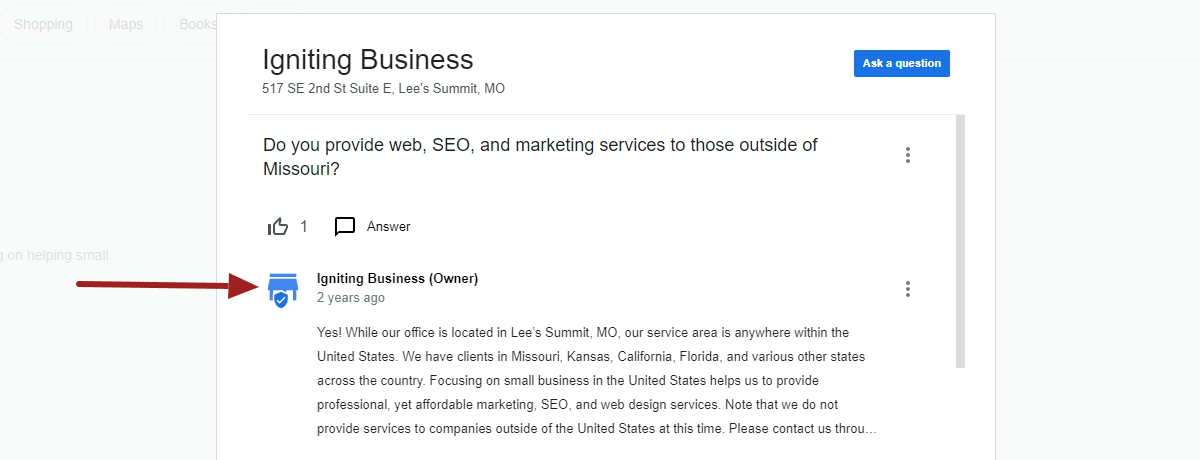
It’s critical to make sure you are responding from the actual Google account that manages your Google Business Profile; otherwise, the response will show up from the wrong profile. If you successfully replied from the correct account, Google will show the company name, a blue store icon with a checkmark, and put “Owner” in parentheses. In the case of the example image we included, it shows “Igniting Business (Owner)” with a blue store icon and checkmark that verifies this is an answer from the owner, vs. another Google user.
How to Optimize the Questions and Answers Section
There are a few tactics that can help you get the most out of your company’s Questions and Answers section on Google. Note that while these tactics may not boost your SEO rankings directly, they can 1) offer a better customer experience and 2) encourage a clickthrough to your website or contacting you directly. Both of which do have an impact on your overall conversions.
Respond to All Questions with a Timely and Thorough Answer
When you receive a question, try to respond to it as fast as possible. This shows the visitor that you care about their questions and have responsive customer service. Additionally, responding quickly lowers the chances of another Google user responding with inaccurate information.
Consider Seeding Your Questions
Many small businesses might not have questions on their listing or only a couple. Naturally, new listings will start with zero questions.
Currently, you can add questions to your own Google Business Profile. There is no guidance from Google barring you from adding your own questions. Keep in mind that the question itself will show as being from the owner (if the title of the question is clicked). However, if your listing does not have any relevant questions, it’s not a bad idea to pre-populate the list with frequently asked questions (FAQ) that you hear from leads and customers.
Here are a few seed questions you could consider including:
- What is your service area?
- Do you only serve X type of customer (e.g. commercial, industrial, residential, etc.)?
- What’s your standard pricing?
- Do you offer free consultations?
- Do you have 24/7 emergency service/support available?
- Can you help us with X? (X should be your most profitable or in-demand services/products)
Encouraging Upvoting the Most Important and Helpful Questions
In some cases, a question that gets more than three upvotes could be displayed by default (without an extra click to view questions) on your Google Business Profile. When a question gets a lot of upvotes, it’s seen as more helpful by Google which can allow it extra visibility. If you have a particular question/answer that’s valuable, using this upvoting feature could be helpful. For example, you might want to emphasize your service area or that you offer a complimentary consultation.
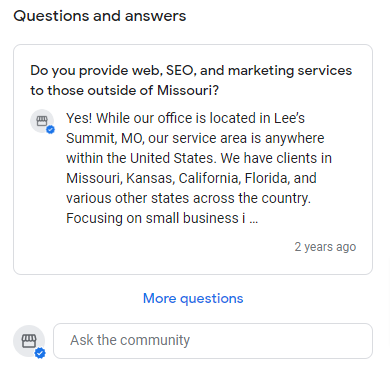
Common Questions About Using GBP’s Q&A Feature
We’ve heard a lot of questions about GBP’s questions and answers from our small business clients over the years. The following are just a few of those key questions and answers from our personal experience with managing hundreds of Google Business Profiles for our clients.
Why Doesn’t My Answer Show Up Within the Q&A Section?
You might find that you reply to a question and your answer doesn’t show up after submitting the answer. This can be due to a myriad of reasons.
If an answer doesn’t show up right away, wait 1-2 business days as it can sometimes take a while for the update to push through.
If your answer still isn’t showing, it’s likely because you used content in your response which is not allowed by Google, thus they automatically filter out your answer. As of the writing of this article, restricted content includes the following:
- Links to a web page are not allowed
- Email address and phone numbers are not allowed
Do not use restricted content in your answers! You can edit your answer and resubmit it to fix this issue.
Why Doesn’t My Answer Show as Being from Our Company/Owner?
As a reminder, to have your answer display that it’s from your company/from the owner you must be logged into the appropriate Google Account that has administrative access to your company’s Google Business Profile.
If your answer does not show as being from the business, please switch to the correct Google account and make sure you have access to the Google listing by visiting https://business.google.com.
If you posted the answer from the wrong account, you can (and should!) delete your own answer.
If your listing is altogether unclaimed/you do not have access via any accounts, you will need to go through Google Business Profile claiming process first before responding to questions from the business.
Can I Edit an Answer That I Provided?
You can edit answers that you specifically left, yes. But it will forever show “edited” to all viewers. Thus, it’s better if you take the time to be careful and get your answer 100% right the first time. Of course, it’s still better to have accurate information, so edit as needed!
What If Someone Left an Answer That’s Not Right?
Most answers that are created cannot be removed. Note that viewers have the ability to mark certain answers as “helpful.” When multiple answers are provided for a single question, the answer with the highest number of “thumbs ups” (helpful votes) is likely to be shown more prevalently.
Google also (thankfully!) gives a bit of bias and preference to answers by the “Owner” as well. Meaning, if another visitor gave an answer, but the owner also gave an answer, Google gives the preference to the Owner’s answer by default.
If there’s an answer that is fake, off-topic, or violates Google’s terms, you can request it to be removed. View Google’s full list of prohibited and restricted content.
Note that the answer must truly violate Google’s guidelines in order to be removed successfully.
Do I Get Notifications of New Google Business Profile Questions?
When you receive new questions on your listing, Google should notify any managers listed on the Google Business Profile via email. However, from our experience, Google does not always deliver these emails reliably.
To be sure you're aware of a new question on your business' listing, monitor your GBP listing regularly for questions and answers.
Alternatively, if you are monitoring a location that gets a lot of questions and reviews, or you manage multiple locations, you could sign up for Whitespark’s Reputation Builder. It has features that allow you to manage and monitor both Google Reviews and Google Q&A’s, among many other features built around boosting your online visibility through review collection and user generated content.
Need Some Extra Help with Your Google Business Profile?
The Q&A section is really powerful for small businesses. However, it can be a bit tricky getting started. For more information or guidance on Google Business Profiles or the Questions and Answers feature, subscribe to our free monthly newsletter where we deliver tips like this directly to your inbox.
We also recommend using an SEO tool like BrightLocal or SEMrush which can monitor your overall Google Business Profile health as well as provide a plethora of SEO monitoring and audit tools.
At no additional cost to you, we may receive a commission if you click on some of the links on this website and make a purchase.
About the author
Ben Seidel is the CEO and Founder of Igniting Business. Ben has been serving hundreds of small businesses with web design and SEO services for over 15 years and covering digital marketing related topics since 2012.
Over the years, Ben has been recognized on a local and national level, including entrepreneurship awards from both the NFIB and NASE and being featured in publications such as CNBC Universal, Yahoo News, Intuit Small Business, CIO.com, Mizzou Magazine, and Fox Business.