How to Fix Image Not Approved in Google Business Profile Photos
Small businesses and marketers are often told that they need to be actively managing their Google Business Profile listings (formerly Google My Business). One way to keep the business listing fresh and engaging for visitors is by uploading relevant and interesting images.
However, if you have spent any time working with a Google Business Profile (GBP), you likely know the system can be finicky at times. If you frequently upload images to your Google Business Profile, you will indubitably encounter the dreaded “Not Approved” status on a photo.
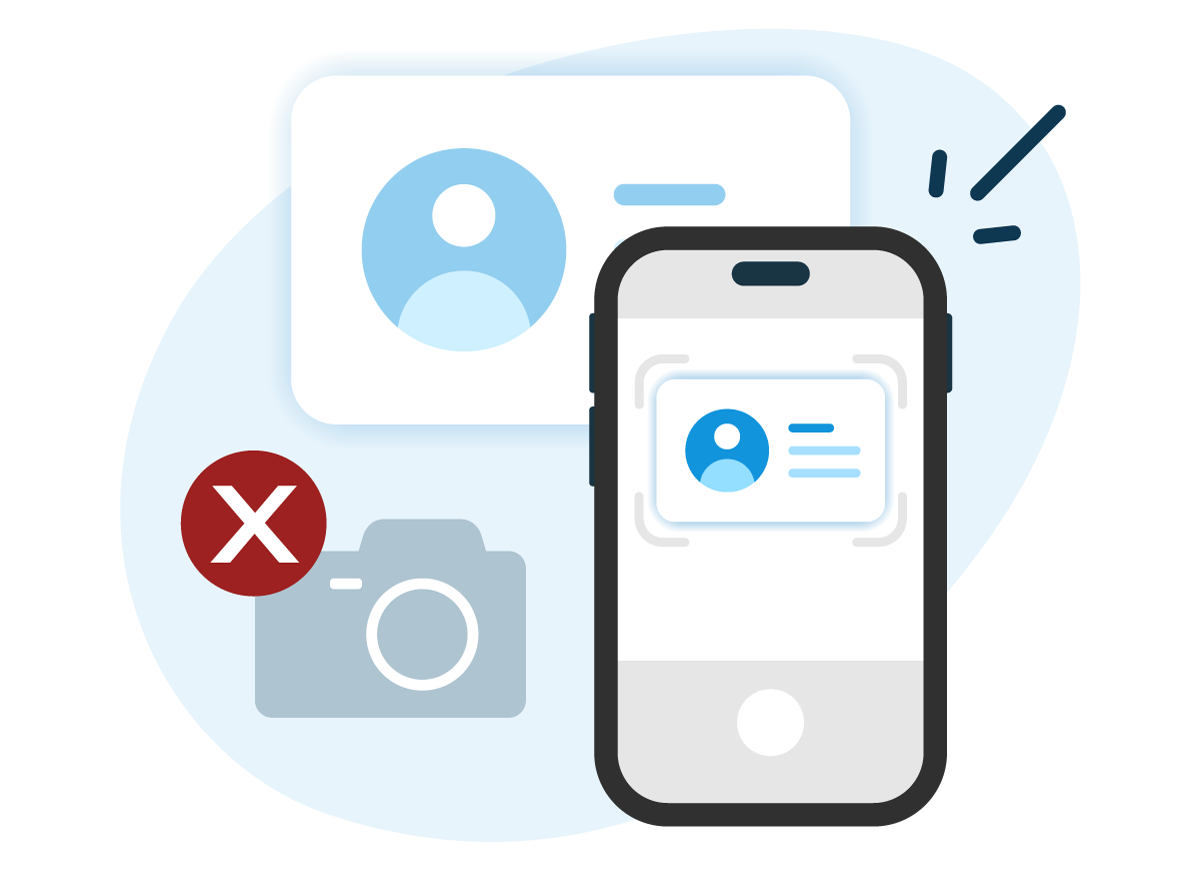
Thankfully, there is a way to get your photos reconsidered for inclusion, even after they have been rejected. Before we jump into photo appeal steps, it’s important to understand why your image likely was rejected in the first place.
Table of Contents
- What Causes Images to Get Rejected on Google Business Profile
- How to Appeal Images Being Rejected
- Frequently Asked Questions About Google Business Profile Photo Rejections
- All I received in response from Google support is an auto-response, what should I do?
- How long will it take for Google support to get back with me?
- Can I Use Stock Photos on My Google Business Profile?
- Do I need to hire a professional photographer to capture photos for Google?
- Why Are My Photos Not Showing on Google My Business?
What Causes Images to Get Rejected on Google Business Profile
It’s important to remember that there is no individual person checking the images you upload. Google solely relies on its automated systems to automatically accept or reject images based upon pre-programmed, albeit impressive, image detection systems.
As such, it helps to understand what the system is looking out for when you upload an image.
Legitimate Reasons Your Images Were Rejected
The following are legitimate reasons an image will not be approved for your Google Business Profile listing. The list below was lovingly compiled based upon Google’s Map User Contributed Content Policy, Google’s guidelines for Managing Photos on Google Business Profiles, Google’s Business Profile Photo and Video Policy, Google’s Prohibited and Restricted Content List, feedback from Google Business Profile product experts, and our own experience working with hundreds of Google Business Profile listings for over a decade.
Keep in mind that your image does not have to specifically hit one of these criteria to be rejected. Google’s automated system must simply think you’ve violated one of the following guidelines.
Image Format and Quality Related Issues
Format-related issues are specific to the actual file uploaded. These are typically the easiest errors to identify and resolve.
- The image is low quality. Low-quality images include blurry, dark/poor lighting, noisy/overly busy, or low-resolution images. Google even states that excessive image editing, filters, and collages can sometimes trigger their system's photo quality filter.
- Note that images that do not meet the "quality" requirement are not eligible for an appeal.
- Screenshots are specifically prohibited. If you’re taking screenshots and uploading them to your listings, they will likely get rejected.
- The image is the wrong format or size. Google Business Profile only accepts images in JPG, JPEG, or PNG format. Images should be at least 720 pixels wide and 720 pixels high. However, we’ve had better luck uploading higher resolution images.
- The file size of the image must be smaller than 5 MB.
For formatting and sizing issues, you can use a tool like Adobe Photoshop, or the easy-to-use and free Adobe Express to resize the photos properly.
Image Content Related Issues
The following are common reasons images get rejected due to the content of the image itself:
- The image contains inappropriate content which can include nudity, violence, terrorism, hate speech, or other items that are illegal or dangerous.
- The image is copyrighted. If Google thinks you do not have the legal right to upload copyrighted images to Google Business Profile, it will likely get flagged. Watermarks are certainly a quick indicator of copyrighted content.
- If Google suspects you have images of people taken without their consent, this can also flag an image rejection.
- If the image contains information deemed as private, it can trigger the not approved status. For example, license plates and faces of non-primary subjects can qualify. This is more stringent with 360 photos.
- Google states that stock photos purchased from stock photography sites should not be used on your listing and Google Maps.
- The image has too much text. No more than 10% of the image should contain overlaid text. In general, Google states text overlays should be minimal. Additionally, we’ve seen some circumstances where text including phone numbers or large logos is automatically rejected.
- The image is a duplicate. You cannot and should not upload the same image multiple times to the same listing. Note that if you are a muti-location business, you should try to get unique photos captured for each location if at all possible.
- If you are misrepresenting your business with the image, it can easily be flagged and rejected.
- If you, or a third-party, are uploading 360 photos, there are additional requirements in place for images.
If you're not sure what images you should upload, check out our guide on types of photos you should add to your Google Business Profile.
Account Related Issues
If your account or listing has any of the following issues, your uploaded images will likely get rejected:
- Your Google Business Profile Listing is not fully verified.
- Your Google Business Profile listing is suspended.
- The Google Business Profile listing is less than two weeks old. Sometimes photos uploaded in this 14-day period will automatically publish after the wait period has lapsed.
- The personal account associated with managing your GBP is deactivated.
- You have made too many changes to your Google Business Profile listing in a short period (e.g. changed address, tweaked name, updated primary category, etc.). Try to space out major changes to avoid being required to complete a Google video verification.
- You are uploading to many photos or videos at once. Don't mass-upload images at once. It's better for your listing (and SEO) if you spread out your uploads over time to show continued activity.
To easily gauge your Google Business Profile's overall health, you can use BrightLocal's toolset to monitor for updates and optimize the listing.
Additional Requirements for Cover Photos
Please note that if you are looking to change or fix your Google Business Profile cover photo, the principles in this article certainly still apply. However, GBP cover photos have an extra layer of requirements to get the uploaded photo to actually be used as a cover photo. Check out our guide on how to update or fix your Google Business Profile (GBP) cover photo for more information.
Other Reasons Your Images May Have Been Rejected
Perhaps your images meet all the proper criteria and guidelines, but your image is still getting rejected. You’re not alone; we’ve had it happen to us too. When this occurs, it is often related to a temporary bug. These bugs or “new feature rollouts” (said with mild sarcasm) sometimes occur in the Google Business Profile photo system that can cause images to be rejected without a rhyme or reason.
If you think this is the case, you can try uploading the image again immediately, or after 1-2 weeks (recommended).
Please also note that images uploaded are sometimes immediately marked with a "Pending," “Not Approved” or "Rejected" wording, and, after 48 hours, the image publishes successfully. Your first step should be to wait 48 hours after uploading the image(s), then check again. If the error persists, proceed to the steps below.
How to Appeal Images Being Rejected
Step 1: Check the Image Guidelines
First, you should be checking the content, quality, and format of your images. If you have indirectly or directly violated one of those guidelines, simply upload a new image, or adjust the existing image to fit within the guidelines.
Step 2: Try Uploading Again After Wait Period
If you’re confident that your images abide by all guidelines, but the image is still being rejected, simply wait and try again. Automated systems often have temporary issues. Instead of spending too much time on this, come back a week or two later and attempt uploading the images once again.
Step 3: Use the Photo Appeal Form
If your images meet the guidelines and are still being rejected despite multiple upload attempts over an extended period of time, it may be time to reach out to Google via their image appeal form.
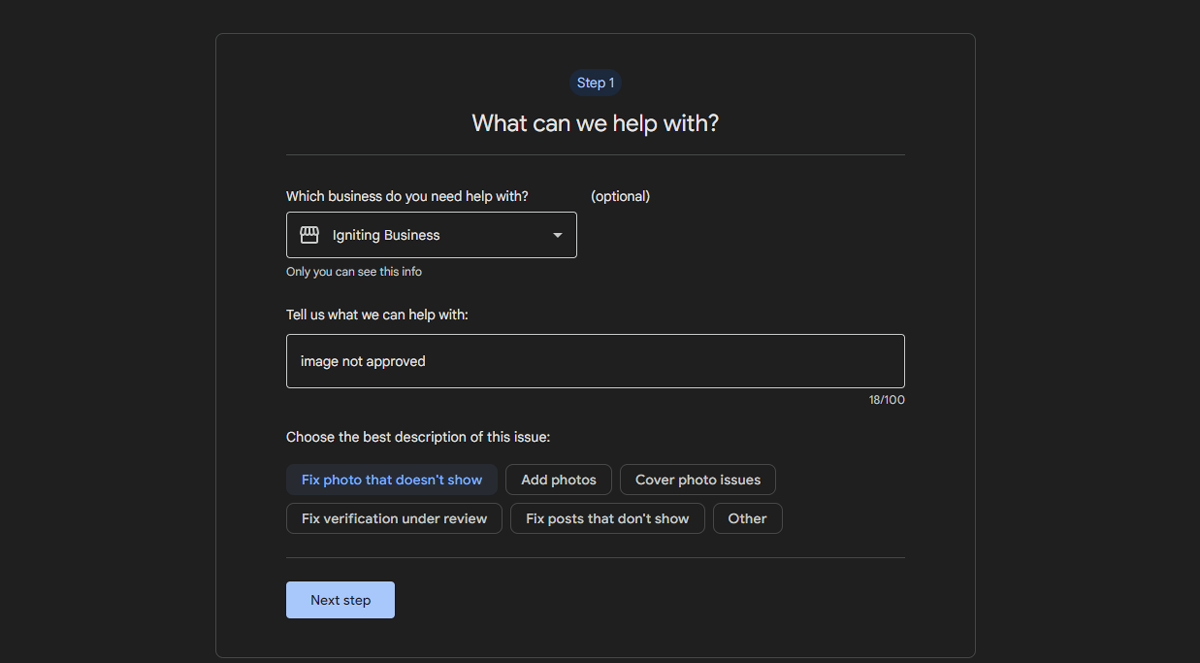
Previously, reaching out to Google support for image help yielded very few results. However, in 2023, Google released an updated support form that allows you to appeal an image that has been rejected. Use the following steps to appeal the image rejection:
- Make sure you are logged into the Google account associated with your Google Business Profile.
- Visit Google's Help Portal
- Select the business with which you need assistance.
- Where it says, “tell us what we can help with,” enter “image not approved.”
- Click “Next.”
- Under “choose the best description of this issue,” select “fix photo that doesn’t show.”
- Click Next Step.
- Click Next Step again.
- Under Contact Options, select email.
- Fill out all the relevant fields on the page with 100% accuracy. The more detail you can give here the better, especially in the Describe your issue field.
- Under the “attach photos/videos you are unable to upload to Google”, add only the photos that were rejected. Do not miss this step, otherwise the form is pointless!

- Click Submit.
- Write down the Case ID that is generated, as you may need the case ID for tracking and follow up purposes.
- You should receive a follow up email from Google support.
This will get a case created with Google Support specifically to re-review the photos. Theoretically, since Google now has unique form criteria for photo appeals, the hope is that you’ll get your request in front of the right eyeballs. You’ll need to wait patiently for support to get back to you and provide additional details.
While you wait for Google to reconsider your photos, consider subscribing to our free monthly newsletter for more SEO, digital marketing, and web design tips. Hopefully, your image issue will be resolved by the time our next monthly newsletter is delivered to your inbox!
If you’ve seen other reasons photos get rejected that would help readers, or you are Google and want us to amend our info, feel free to contact us.
Frequently Asked Questions About Google Business Profile Photo Rejections
The following are common questions we've received from our readers and clients regarding Google Business Profile Photo rejections.
All I received in response from Google support is an auto-response, what should I do?
This is Google's standard operating procedure. Their support systems will auto generate a response with links they think will be relevant to your issue based on the contents within your original outreach. Promptly check the resources they listed for a solution. If none of their feedback helped, respond back to the email within one business day if at all possible and keep responding rapidly and thoroughly to any follow-ups.
How long will it take for Google support to get back with me?
Unfortunately, response times are vary drastically, especially at the moment. Google went through a round of layoffs which appears to have affected their support team size and capacity. Additionally, more businesses than ever are also using their Google Business Profile platform and submitting requests for support as a result. As a result, responses are delayed significantly. Sometimes you might receive a response within a few business days, other times it may be 2-5 weeks. The wait time typically depends on what issue you are reporting and how much backlog their support team is currently handling.
Can I Use Stock Photos on My Google Business Profile?
No. Google states that stock photos should not be used and that you should specifically "use media that you captured." We have seen some stock images slip through and get published. However, over time, Google's systems are likely to become better at rejecting such images.
Do I need to hire a professional photographer to capture photos for Google?
No. You can capture photos on a quality smartphone. Ensure your photos are high-resolution and meet Google's photo quality and content guidelines as described earlier in this article.
That said, a professional photographer may deliver much higher-quality photos, if budgets allow.
Even a professional photographer might not know what types of photos you need for your Google business listing, so consider checking out our guide for what photos you should capture.
Why Are My Photos Not Showing on Google My Business?
There are a myriad of reasons your photos may not be showing on your Google My Business listing. Please review our guidelines on what causes the photos to not show on Google Business Profiles. If your photos meet all the guidelines, proceed to the photo appeal steps.
At no additional cost to you, we may receive a commission if you click on some of the links on this website and make a purchase.
About the author
Ben Seidel is the CEO and Founder of Igniting Business. Ben has been serving hundreds of small businesses with web design and SEO services for over 15 years and covering digital marketing related topics since 2012.
Over the years, Ben has been recognized on a local and national level, including entrepreneurship awards from both the NFIB and NASE and being featured in publications such as CNBC Universal, Yahoo News, Intuit Small Business, CIO.com, Mizzou Magazine, and Fox Business.