How to Delete Photos from Your Google Business Profile
Google Business Profile’s photos feature is an excellent way to give potential customers a first impression into your business’ atmosphere, products, and service quality. However, one huge downside of Google Business Profile photos is that both the business owner and anyone with a Google account can post photos publicly on your Google Business Profile (formerly Google My Business).
On occasion, an uploaded image may be inappropriate, inaccurate, or malicious. In this article we discuss the options for deleting photos from your Google Business Profile (GBP).
Note that the following article is based upon our knowledge of Google’s Map User Contributed Content Policy, Google’s guidelines for Requesting Removal of Customer Photos, Google’s Business Profile Photo and Video Policy, Google’s Prohibited and Restricted Content List plus our personal experience working with hundreds of Google Business Profiles for over a decade. Additionally, our insights include interactions with both Google Support and Google Product Experts. Your own results may vary, but we certainly hope this saves you time and stress.
Table of Contents
Who Can Post Photos on a Company’s Google Business Profile?
In short, anyone who has a Google account can share photos (and videos) on any Google Business Profile at will. Additionally, Google encourages users to upload photos to your Google Business Profile, especially when a person is writing a review or visiting your physical location. In fact, Google can even send a location-based push notification via Google Maps asking the visitor to upload photo/video content if it detects the users visited your business.
Unfortunately, this can lead to some pretty outrageous images being uploaded on your Google Business Profile.

Why Does Google Encourage Everyone to Post Photos of Local Businesses
The reason Google encourages customer photos is because Google wants its users to have an accurate, inside look at local businesses. In theory, photos may help potential customers understand the experience they might have at the particular business.
Behind the curtain, Google is still competing with other search engines (e.g. Bing, DuckDuckGo, etc.), business directories (e.g. Yelp, Manta, etc.), and even social media platforms to be the source of information regarding local business. As such, Google tries to satisfy the searcher by giving the best search experience and, arguably, increase time spent within their search engine.
Can You Delete Photos from a Google Business Profile
While the verified owner of a Google Business Profile does have the ability to manage details on their Google Business Profile like business categories, description, hours, address, phone, services, products, and other various attributes, managing uploaded photos and videos is a bit of a different story.
You can quickly and easily delete a photo from your verified Google Business Profile if you, or another user with Google Business Profile manager access, directly uploaded said photo.
However, if the photo was uploaded from a non-manager account, it acts as a “customer” photo. Thus, you will not have administrative permissions to delete the image. Only the original uploader can delete his own image.
However, you can report the photo as inappropriate and request that Google remove the photo if the photo violates Google’s terms for prohibited and restricted content. Note that simply reporting a photo that you do not “like” is not enough reason for Google to remove the photo. As such, we strongly recommend you thoroughly read the guidelines to confirm whether you have grounds to request the photo be deleted.
How to Delete Photos on Google Business Profile
You can delete a photo uploaded by a business manager or request removal of a customer photo from two different interfaces, either via Google Search (recommended) or via Google Maps.
Delete Photos Via Google Search (Recommended)
For best results, we recommend completing these steps from a computer (not a smartphone):
- Ensure you are logged into a Google Account that manages your Google Business Profile.
- Visit your Google Business Profile by simply typing your business name into Google Search.
- Note that for multi-location business, or highly competitive business names, you may have to append your location (e.g. city or street name) following your company name.
- Click on the cover photo shown at the top of your knowledge panel. This will launch the “all photos” interface.
- If the photo is a photo that you or another business manager uploaded, you can click “Manage Your Photos.”
- This will open an interface where you can see any photos you and the other business managers have opened. Click on the trash can icon on any of these photos to remove them.
- If the photo is a photo that a Google user/customer uploaded to your profile, stay on this interface. Click on the photo you want deleted.
- Click the small flag icon in the lower right-hand corner.
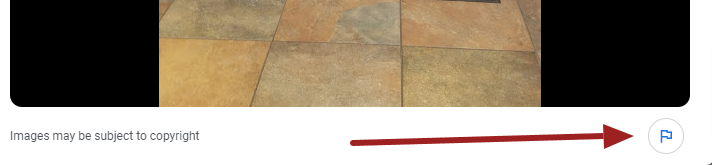
- This will open the selected image in a new window.
- Scroll past the image and select the option regarding why you are reporting the photo. If none of the categories fit, select “Other” and describe your reason as thoroughly as possible.
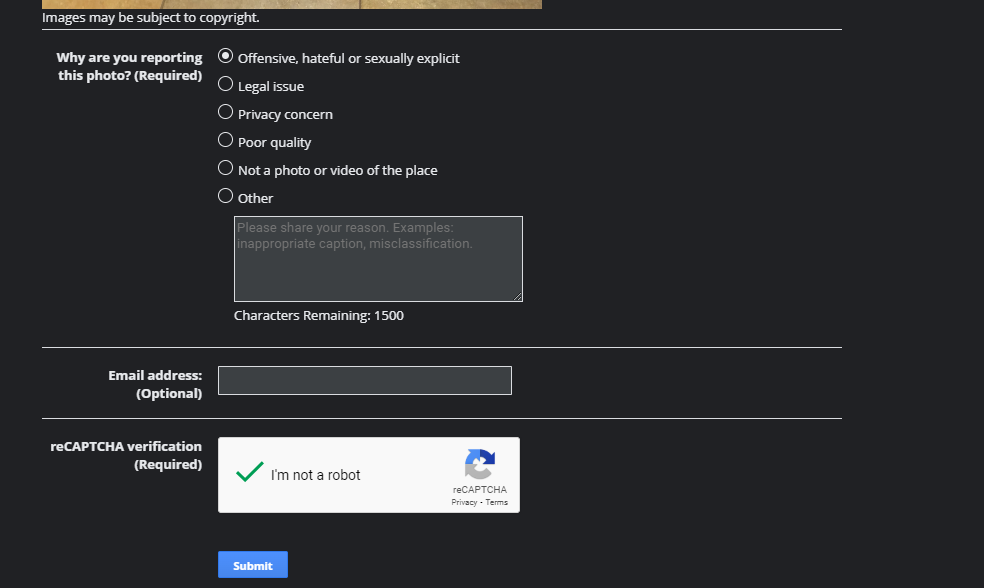
- Add your email address so you can receive a notification from Google as they claim they will email you with the status of any changes.
- Complete the anti-spam verification.
- Click Submit.
Delete Photos Via Google Maps (Not Recommended)
Note that you can follow a similar process to request photos be deleted via Google Maps via similar process. In general, we recommend deleting/reporting the photo via Google Search (see the prior section).
If you do need to use Google Maps to report the issue, follow the steps below using a smartphone as the desktop interface is missing key features as of writing this post:
- Ensure you are logged into a Google Account that manages your Google Business Profile.
- Visit your Google Business Profile by simply typing your business name into Google Maps
- Note that for multi-location business, or highly competitive business names, you may have to append your location (e.g. city or street name) following your company name.
- Under the Photos and Videos section, click “All.”
- Find the photo that you want to delete.
- If this is a photo that you, or another business manager with access to your Google Business Profile, posted, you will see a trash can icon in the upper right-hand corner. Click that trash can to instantly delete the photo.
- If you selected a photo that a Google user uploaded, instead of the trash can in the upper right-hand corner, you will see three stacked dots.
- Tap the three dots and then Tap “Report a Problem.”
- On some devices, you may not see the three dots, but instead see a “Flag” icon which you can click immediately.
- Select the option that best matches why you are reporting the photo. If none of the categories fit, select “Other” and describe your reason as thoroughly as possible.
- Click Report.
- Google states they will send you an update via the email account you used on Google Maps to report the photo.
Maximizing Your Impact with Google Business Profile
We hope our instructions helped! If you have seen other methods for successfully removing photos from your Google Business Profile, or you are Google and want us to amend our info, feel free to contact us.
Note that some users have the opposite problem where the photos they are uploading do not post successfully and receive the dreaded “Not Approved” status. If you’re trying to fix this problem, head over to our How to Fix Image Not Approved in Google Business Profile Photos guide.
For additional resources and tips on maximizing your impact with Google Business Profile, subscribe to our free monthly newsletter.
About the author
Ben Seidel is the CEO and Founder of Igniting Business. Ben has been serving hundreds of small businesses with web design and SEO services for over 15 years and covering digital marketing related topics since 2012.
Over the years, Ben has been recognized on a local and national level, including entrepreneurship awards from both the NFIB and NASE and being featured in publications such as CNBC Universal, Yahoo News, Intuit Small Business, CIO.com, Mizzou Magazine, and Fox Business.