Why You Should Fix Your Google Business Profile’s Map Marker (Pin)
Most marketing professionals have a base knowledge that having a well-optimized and complete Google Business Profile (GBP) is critical for SEO and online visibility. Search engine optimizers will often go to excruciating detail ensuring the data on your GBP is accurate and robust, especially the name, address, phone, categories, hours, photos, etc. However, one item that is often overlooked is properly adjusting the map marker (also known as a map pin) for your business.
Table of Contents
- What Is a Google Map Pin?
- Why Is an Accurate Google Business Profile Map Marker Critical
- Using Lense and Street View
- Tracking Foot Traffic and Popular Times Data
- Providing Accurate Directions and Arrival Notifications
- Preventing the Maps Pin Spam Technique
- Leveraging Automated Review Request Triggers
- Gathering Customer Photos
- Avoiding Obnoxious Entrance Popups
- Impacting Third-Party Deliveries and Emergency Services
- Removing an Inaccurate "Located In" Label on Google
- How to Update Your Google Maps Pin
- Google Isn’t the Only System with a Map Marker
What Is a Google Map Pin?
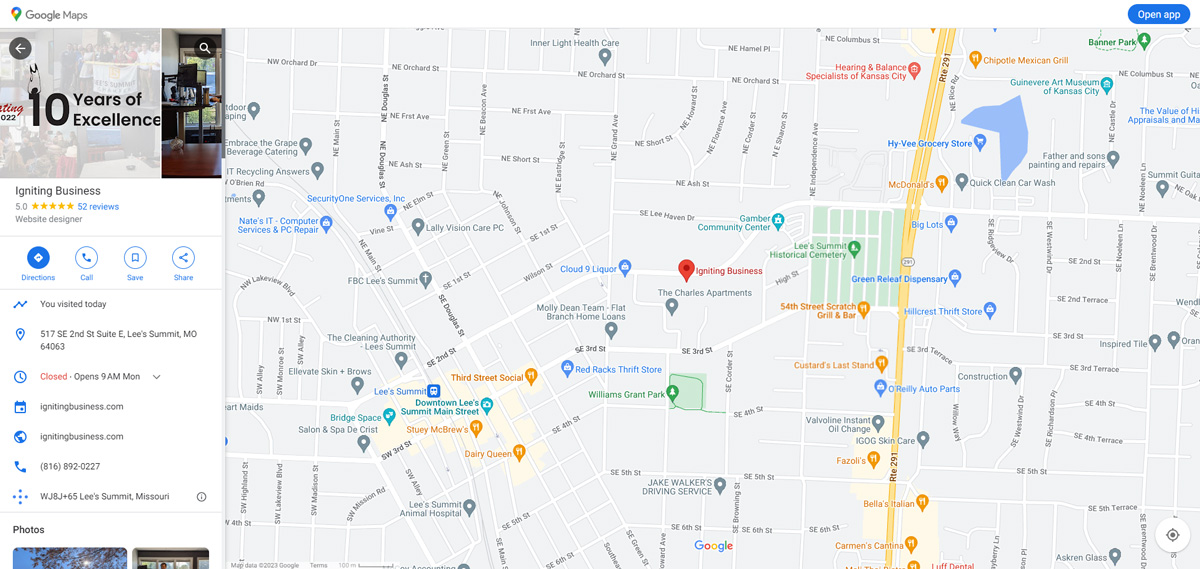
When you create a Google Business Profile (GBP) listing for your business and enter an address for your business, a map marker is overlayed on a Google map to indicate where your business is located. However, most people think that the pin is in the right spot if the marker simply overlays the correct building (or unit within your building). We’ve seen numerous businesses select the center of their building for the map marker location.
However, that is not correct.
The Google Business Profile map marker should specifically indicate the customer entrance to your business. Having this map marker located on the wrong portion of your building can have a snowball effect on numerous other aspects ranging from inaccurate driving directions to photos and reviews being left on the wrong business profile.
Why Is an Accurate Google Business Profile Map Marker Critical
Having an inaccurate pin for your business on Google Maps can cause issues both within Google’s systems and impact third-party services as well. The following are just a few common issues we’ve seen numerous times affected by an inaccurate map marker.
Using Lense and Street View
Google has been improving the availability of their extremely helpful Street View and Google Lense features which allow users to view the business or facility before ever visiting. This feature provides additional information pulled from Google Maps and the associated Google Business Profiles. Additionally, the Immersive View allows for a highly visual preview of routes with business names overlayed.
If you have an inaccurate map marker, the wrong business or storefront can be shown to potential customers who use Google’s Lense, Street View, or Immersive View products.
Tracking Foot Traffic and Popular Times Data
If you’ve ever searched for restaurants or venues near you, you’ve likely seen the “Popular Times” section which will indicate the busyness level of the location which is organized by day and hour. Google will also provide an estimated wait time and the average customer visit duration. This feature allows visitors to plan their visit and know what to expect when arriving.
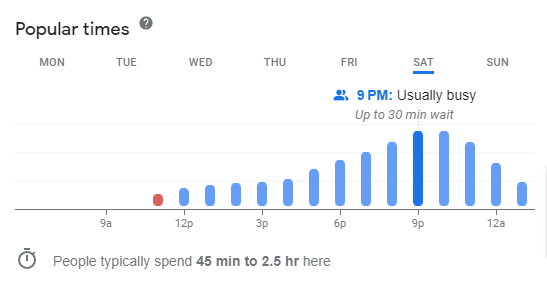
Google calculates popular times, wait times, and visit data using anonymized aggregated data from users who have Google Location History enabled. However, this can only be accurately tracked if the business map marker is properly aligned with the geographic location data.
If your map marker is inaccurate, Google may even be crediting your visitors’ data to a different business altogether! Or vice versa!
Providing Accurate Directions and Arrival Notifications
Google Maps’ directions and navigational instructions rely on your business’ map pin to ultimately provide accurate driving directions to visitors. If your map pin is inaccurate, final directions to arriving at your business may be incorrect. For example, visitors may arrive in the wrong parking lot, at a private employee entrance, or even at the wrong building altogether!
Additionally, Google Maps’ infamous “you have arrived at your destination” alert is triggered based upon proximity to the map pin. If you put your pin on the wrong side of the building, customers could be led past the ideal arrival location causing immediate frustration and a negative first impression.
Preventing the Maps Pin Spam Technique
According to Ben Fisher, a Google Business Profile Diamond Product Expert, this vulnerability has been fixed as of January 10, 2025. Ben Fisher stated that the GBP team informed him of this update. We have not yet personally verified this fix. However, we still recommend utilizing the Whitespark Local Platform (to monitor your GBP), or invest in a robust listing management service which can sync your pin location across multiple platforms.
Technically, any Google account can "suggest an edit" and potentially move a business' pin to a completely different location. In recent years, bad actors have been moving their competitors' business pins to a completely different location (e.g. like the middle of a farm or within a lake!).
Since Google's local search algorithm includes a proximity bias, as soon as your pin gets moved to a completely different location, your search engine rankings will immediately drop for the surrounding area around your real office address.
Note that Google has been notified of this spamming technique; however, the issue is still not fixed as users are able to manipulate Google pins.
This makes it critically important to monitor your Google Business Profile pin location frequently. You can either monitor manually, or use an automated tool like the very affordable Whitespark Local Platform which monitors these changes for you, or invest in a robust listing management service which can constantly sync your pin location.
Leveraging Automated Review Request Triggers
After visiting a local business, Google may trigger a “how was [your experience at] …” (paraphrased for clarity) notification directly on the visitor’s smartphone. Visitors then have the option to publicly rate and review your business which will be posted to your Google Business Profile. Consistently collecting reviews on your Google Business Profile is a direct ranking factor. As such, this automated prompt can be an exceptionally helpful mechanism to boost your company’s online visibility.
If you have an inaccurate pin, at best your visitors may not be asked to leave a review at all. At worst, they may actually be asked to leave a review for a completely different business altogether!
You have likely seen this firsthand as well. Think back and ask yourself if you’ve been asked to review a business via notification on your phone that you’ve never even visited. This was likely triggered by an inaccurate map marker.
If you want to take review collection to the next level, you could also leverage Whitesparks' Review Builder platform which is very similar to our reputation management services at Igniting Business.
Gathering Customer Photos
Similar to the automated review request trigger, Google also allows visitors to upload photos to a company’s Google Business Profile listing either as part of a review or as a standalone image upload. When you take a photo, it is geolocated and Google attempts to connect the geographical dots to figure out with which listing the photos should be associated. If your company, or nearby businesses, have inaccurate marker pins, it could lead to photos being uploaded to the wrong listings.
Even more creepy, if Google thinks that the photos you’ve taken on an Android or Google Photos powered device are “interesting to other people...” you might get a notification to add a photo. Additionally, the chance of receiving this notification increases greatly if you are at a place that does not have any existing photos.
Avoiding Obnoxious Entrance Popups
If you’ve navigated to a business using Google Maps, you’ve likely seen a notification that asks “where’s the entrance to this business…” which is asking you to verify on a map where the entrance to the business is located. Our experience indicates that this notification is triggered more often if Google is detecting discrepancies with where customers are entering the building vs. where the current map marker is designated.
As such, if you want to minimize these annoying popups to your customers, make sure your pin is accurately overlaying the customer entrance to your building.
Impacting Third-Party Deliveries and Emergency Services
Let’s not forget that customers aren’t the only ones that use Google location data. Local food and product delivery services, or even your local plumber, all rely on maps and direction data to navigate to the proper business. Do you really want that HVAC technician service call time to go up because they spent more time trying to find the right business and its entrance? Or who wants their lunch order to arrive cold?
More importantly, critical emergency services (fire, police, ambulance, etc.) also need to arrive at the correct location when responding to a critical incident. Delayed arrival time can have real life consequences. For example, we had a security alarm go off at our office overnight, and I appreciate that the police officers rapidly arrived at the right location, even though it was a false alarm this time!
Removing an Inaccurate "Located In" Label on Google
If your business is located within (or even near) a multi-tenant building (e.g. a strip mall, office building, etc.), you may notice that your Google Business Profile has a section that says "Located In" which lists the building complex name. This is a fairly automated feature that requires no input from either the containing building or the tenant. However, we've seen numerous cases where Google automatically shows a legitimate company located within a building that is completely inaccurate.
We even saw where one professional services business was automatically "located in" a salon!
The Located In label can typically be fixed or removed altogether by using the Suggest an Edit feature on your listing. However, if your map marker is incorrect and overlayed on another building (or the containing building's marker is in the wrong spot), it can make fixing this error much more difficult. If you face this issue, make sure both your business' map marker and the building complex map marker are accurate before attempting to fix the "Located In" feature. This can increase your success rate of getting the error corrected.
How to Update Your Google Maps Pin
Updating your location marker on Google Maps is actually pretty easy. As a reminder, the map pin is controlled by your Google Business Profile listing.
- Ensure you are logged into the correct Google account which has access to your Google Business Profile.
- Type in your business name into the Google search. If you are logged in to the account, you will see the following menu items at the top of the page.
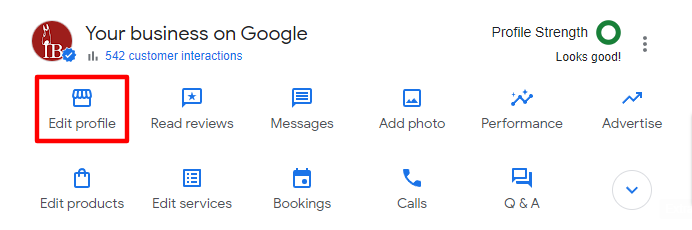
- Select “Edit Profile.”
- Hover over the Business Location section and click the edit pencil or click anywhere on the map.
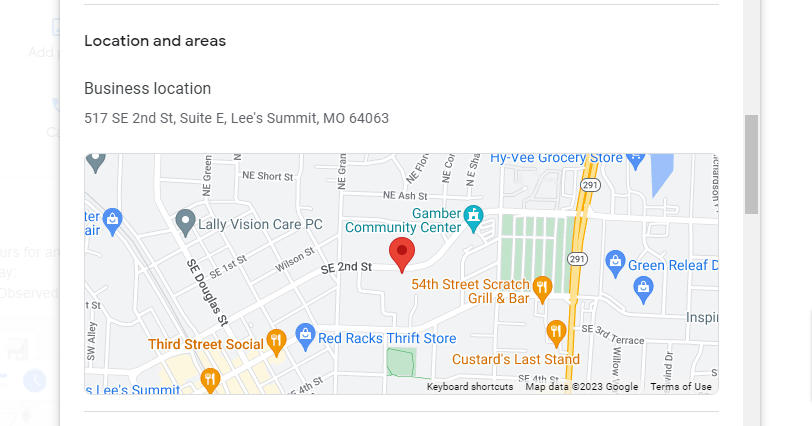
- Overlayed on the map, click the “Adjust” button. Note that as soon as you hit the adjust button, clicking anywhere on the map will start moving your map marker!
- Zoom in to the max zoom level. This part is important because the further zoomed out you are, the more variance there is in terms of the marker accuracy!
- Click and drag the red pin to overlay the exact location of the customer entrance of your building.
- Click Done. This will stop editing the Pin.
- Then click the blue Save button at the bottom of the location section which will ultimately save your changes.
You will likely need to wait several days for this update to push through. We recommend checking back 4-7 days later to see if the marker has been updated. If it has not, attempt the update up to two additional times. If the map marker is still not updating, you may consider contacting Google support or a Google Product Expert.
Google Isn’t the Only System with a Map Marker
While we tend to focus on Google Maps as the primary source of organic traffic and most popular mapping system, it’s also critical to have your map marker accurate on other systems as well. This includes systems like Yelp, Bing, Foursquare, and Apple Business Connect. Several of these systems’ location data is also served to other third-party search engines and services. So, having your data inaccurate in one system may propagate the issue to many other platforms.
If you’re having trouble keeping track of and updating all these business directory listings, you can use an automated listing management tool like Semrush Local, or enlist help from citation experts like Whitespark. Either of these resources can save a lot of time and have their various pros and cons.
However, keep in mind that even an SEO tool doesn’t know where your entrance is located. So, ensuring an accurate map pin is still a fairly manual process at this point.
If you enjoyed these tips and tricks, consider subscribing to our monthly newsletter. Our newsletter is packed full of practical SEO, marketing, and web design tips to save you time and boost your visibility.
At no additional cost to you, we may receive a commission if you click on some of the links on this website and make a purchase.
About the author
Ben Seidel is the CEO and Founder of Igniting Business. Ben has been serving hundreds of small businesses with web design and SEO services for over 15 years and covering digital marketing related topics since 2012.
Over the years, Ben has been recognized on a local and national level, including entrepreneurship awards from both the NFIB and NASE and being featured in publications such as CNBC Universal, Yahoo News, Intuit Small Business, CIO.com, Mizzou Magazine, and Fox Business.