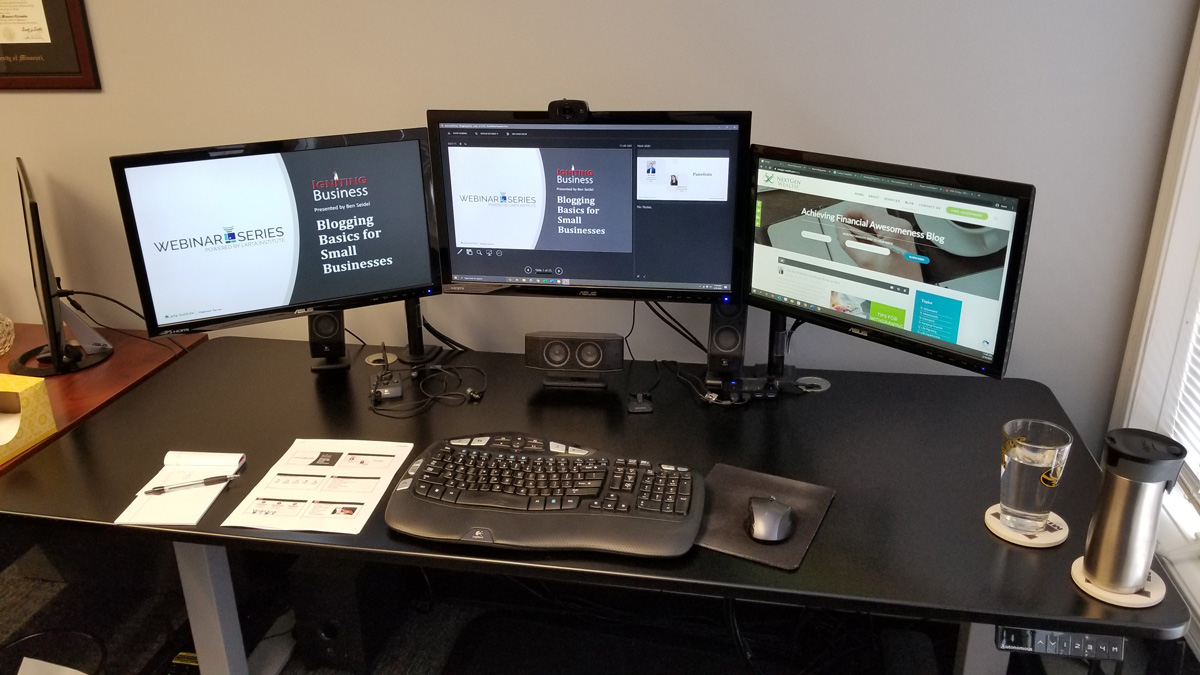Advantages of Using Dual or Multiple Monitors
In the business environment, companies are looking for ways to improve efficiency when it comes to computer usage. But before you spend money on a faster processor, more RAM, or converting to NVMe SSD, we challenge you to consider upgrading to either a dual or multiple monitor setup to reap the numerous productivity benefits.
Table of Contents
What is a Dual or Multiple Monitor Setup and How Does It Work?
Essentially, a dual monitor setup uses two screens operating from a single computer. Think of it as an extension of your visual workspace. With the right components, computers can even support a multiple monitor setup (3 or more monitors). From a technical standpoint, most dedicated video cards come with at least two ports which allow for dual displays. However, in the case of a video card that is built-into the motherboard, a splitter may be used in some applications.
For a multiple monitor setup, you will need the following components:
- Multiple monitors
- A video card compatible of supporting your desired number of monitors simultaneously
- Compatible cables that connect to the associated monitor and your video card (or motherboard if using onboard graphics)
- Your video card driver software should also be up-to-date before configuring your monitors
By looking up your computer information, or more specifically your video card information, you can evaluate whether or not your system can support dual monitors.
Looking for monitors for your multiple monitor setup? Check out these great monitors by Asus, which is what we use at Igniting Business!
Advantages and Uses of Dual or Multi Monitors
Though there are virtually unlimited advantages and applications of a multiple monitor setup, we will briefly list some of the key and most common advantages and uses below:
Use Multiple Programs Simultaneously
By having multiple monitors, a person can run and view multiple applications simultaneously. For instance, your primary, center screen would be used for your primary work task (e.g. editing content, data entry, design work, etc.). Your second screen could feature any reference materials needed for your primary work (e.g. reference documents, guides, etc.). Finally, you can have your third screen include your email, calendar, or team chat software pulled up to stay on top of high priority items that may arise.
This is a tremendous resource for individuals who typically work with multiple programs that require a large amount of workspace to begin with. Instead of pressing Alt+Tab (or manually clicking!) to switch between programs and documents, one can have an entire screen dedicated to their primary application, while the others can be used for any other supplemental programs or reference materials.
Share Data Between Programs Faster
Also, sharing data between applications can be much smoother. For instance, if you have file explorer open browsing images, you can simply drag the image to the other screen where Photoshop is opened, and it will open the image.
Reference Critical Information
Dual monitors also allow you to have critical information displayed on one screen for reference purposes, while utilizing the second for your actual work. For example, one screen could have a PDF open with specific regulations while you are utilizing the other screen to generate a report in Microsoft Word. Likewise, dual monitors allow for easy comparisons between files.
Improve Training and Onboarding
At Igniting Business, we are continually learning new programming techniques or utilizing video tutorials. Frequently, we can be found viewing instructional videos on our secondary screen, while concurrently repeating the steps in the program on our primary screen. This promotes doing/repeating learned steps not just watching when completing training. We believe this increases the rate at which we learn and also can benefit new employees who are being trained or onboarded with new processes.
Simple to Use
The ability to use dual monitors comes with most modern computers, including laptops. Though you may need a qualified IT professional initially configure the monitors for optimal productivity, continued use is relatively easy. The settings for multiple monitors are located with the same controls as your individual monitor, requiring no extra software.
If you feel quite tech savvy, you can check out our guide on how to set up and use multiple monitors.
Additionally, using the monitors is as simple as dragging the application or program from one screen to another. Microsoft Windows even remembers which monitor you last used to open a particular program. For instance, if you open and drag your email program to your left monitor, the next time that program is opened it defaults to that monitor.
Improve Collaboration and Web Conferencing
By utilizing a video conferencing application, such as Zoom or our favorite platform, Zoho Meeting, one can have the video of the person they are chatting with pulled up on one screen while reference their files on the other.
Additionally, with Zoom, Zoho Meeting, or many other communication tools, you can choose to share one screen via the program. For instance, we recently assisted a client in communicating with an employee who was working remotely. The employee was sharing his screen and walking through a SolidWorks (computer aided drafting program) drawing with his supervisor while still being able to video chat at the same time.
This can be extremely useful for users who are presenting or co-hosting webinars. This allows you to have necessary information pulled up on additional screens while only publicly sharing the info you want your attendees to see!
 Example of laptop connected to two external monitors for at triple monitor configuration
Example of laptop connected to two external monitors for at triple monitor configuration
Dual Monitors Work Well with Laptops
Another tremendous advantage is the ability to add a second, typically larger monitor to a laptop. At Igniting Business, we use what is often termed as a "docking station." A user can simply bring their laptop to the docking station, plug in two cords and instantly have access to a second larger monitor, USB hub, wireless keyboard and mouse, speakers and more! This can serve as an excellent alternative to having both a laptop and desktop computer.
Check out our guide on How to Set Up and Use Multiple Monitors with a laptop.
Portable Laptop Dual Monitor for Travel Use
Note that if you are a frequent traveler, we recommend Asus’ Portable Monitors which are extremely compact, light, and only requires one cable to plug into your computer to start working. This is a lifesaver when you still need dual monitors, but you're on the road or not in your traditional desk environment. Portable monitors work great if you simply want a change of work scenery by going to your favorite coffee shop or your patio, but you still need dual monitors.
How Many Monitors Can Be Used in a Multiple Monitor Setup?
Once one begins enjoying the efficiencies gained from using dual monitors, an experienced user is often tempted to explore adding additional monitors to truly build out their multiple monitor setup and boost efficiency even further.
How many monitors you can use at once is completely based upon your computer specifications and personal comfort level. Most modern computers, including laptops, can all natively support dual monitors. However, if you want to support 3, 4, or even more monitors, the technical resources needed are typically more expensive. We visited one office where nine monitors were in use at once (note that this might be a bit overkill)! Typically, your video card (or motherboard if you do not have a discrete/dedicated graphics card) dictates how many monitors your computer can support.
For example, most team members at the Igniting Business office have between 3-5 ASUS monitors depending on their role and needs. Depending on your day-to-day tasks, you will likely find a unique sweet spot for your unique workflow. If you find yourself toggling back and forth frequently to reference different files or applications, consider whether adding an additional monitor to keep that valuable resource pulled up would be helpful.
Don’t forget that a more efficient work environment can lead to faster project completion, quicker estimate creation, more billable work completed, or simply more free time with your friends or family!
Disadvantages of Multiple Monitors
Though the advantages of multiple monitors are virtually unlimited and left up to your creative applications, disadvantages do exist.
Additional Monitors Use Up More Desk Space
If you are like us, your desk space is precious. We would recommend taking measurements first and considering whether or not the second monitor would logistically fit on your desk. Keep in mind that your secondary monitor does not have to be the same size as the first. For instance, our CFO’s primary monitor is 24”, and she has an additional 21” monitor and a 19” monitor. Buy according to your budget, needs, and space.
Additional Investment
Naturally, adding a second monitor costs more. However, the prices of monitors have come down significantly in the last several years while still maintaining quality, and the increased productivity leads to recurring savings regarding efficiency. Additionally, most dedicated video cards now come with at least two monitor ports, so no additional purchase is typically needed for two monitors outside of the monitor itself. If you want three or more monitors, you may need to upgrade/replace your video card.
Additional Computer Resources
A second or third monitor uses more computer resources, especially concerning your video card. Yet again, most modern computers are equipped to handle at least dual monitors out-of-the-box. If you are concerned whether or not your computer can support a second or third monitor, contact your local IT Services provider.
Potentially Distracting
Multiple monitors can be distracting. Yet, that is ultimately determined by what you choose to display. If you have your social media feed or a local sports game pulled up on your second monitor, then you are much more likely to get distracted!
We personally find that the benefits far outweigh the potential for distraction. Ultimately, if you do find yourself getting distracted on a particular day and need to focus down, you can always turn off the second monitor temporarily.
The Bottom Line - Should You Invest in Multiple or Dual Monitors?
 Ultimately, using dual or multiple monitors leads to an increase in productivity due to a larger and more flexible visual workspace. Fortunately, the associated costs for this setup have dropped dramatically in recent years. If you’ve still on the fence of whether or not to buy your first dual or multiple monitor setup, we encourage you to give it a try. Or, at very least, talk to a friend who currently uses a multiple monitor setup and see what they have to say about the experience.
Ultimately, using dual or multiple monitors leads to an increase in productivity due to a larger and more flexible visual workspace. Fortunately, the associated costs for this setup have dropped dramatically in recent years. If you’ve still on the fence of whether or not to buy your first dual or multiple monitor setup, we encourage you to give it a try. Or, at very least, talk to a friend who currently uses a multiple monitor setup and see what they have to say about the experience.
Looking for monitors for your dual monitor setup? Here are some of our favorites.
At no additional cost to you, we may receive a commission if you click on some of the links on this website and make a purchase.
About the author
Ben Seidel is the CEO and Founder of Igniting Business. Ben has been serving hundreds of small businesses with web design and SEO services for over 15 years and covering digital marketing related topics since 2012.
Over the years, Ben has been recognized on a local and national level, including entrepreneurship awards from both the NFIB and NASE and being featured in publications such as CNBC Universal, Yahoo News, Intuit Small Business, CIO.com, Mizzou Magazine, and Fox Business.