How to Disable Google Web Page Annotation Feature on iOS
Due to overwhelmingly negative feedback, Google has decided to remove the Web Page Annotation feature as of 3/7/2025. No action is needed to opt out of this feature. We are keeping the details below for historical purposes.
Google rolled out a new feature to their Google App specifically for iOS devices. This feature can automatically add (or overlay) hyperlinks within any website’s content (including yours!). According to Google, “[Google] created a new feature called Page Annotation in the Google App browser for iOS. It extracts interesting entities from the webpage and highlights them in line. When the user clicks on the highlighted entity, it will direct the user to the search result page for this entity.”
Google later states that the most common entities that may be linked include “words, topics, products, places, celebrity names, and other entities that are mentioned in a page…”
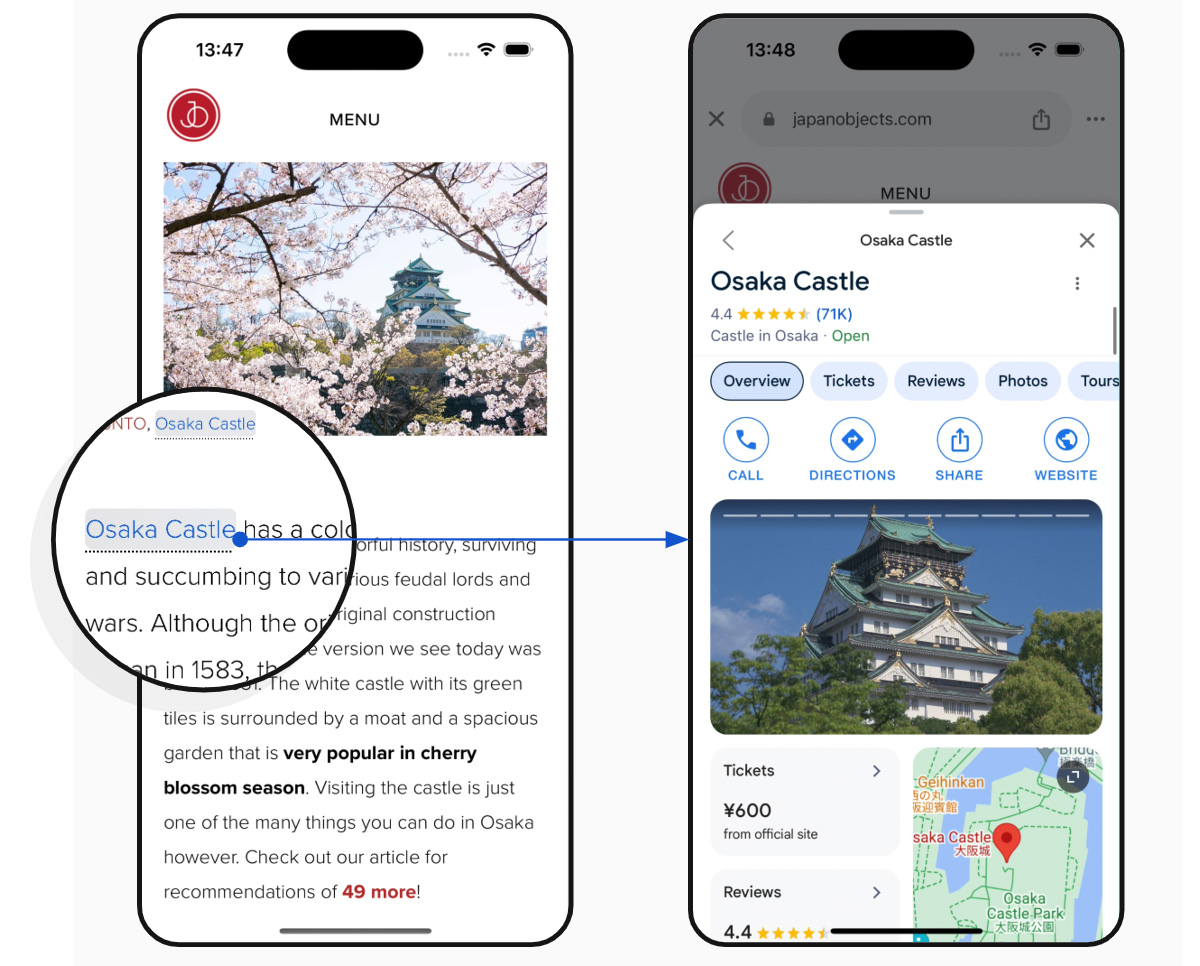 Image Courtesy of Google Search Support
Image Courtesy of Google Search Support
As you can imagine, this feature may end up leading more website visitors away from your web page and the original purpose of your content.
Keep reading to learn more about the Google Page Annotation feature, its downsides, and how to disable this on your website if desired.
Table of Contents
- Why the Google Page Annotations Feature Is a Problem
- How to Disable the Google Page Annotation Feature on iOS
- FAQs About the Google Web Page Annotation Feature
- Is The Annotations Feature on Android Devices and Computers Too?
- How Do I Check the Status of My Opt Out Submission?
- I Made a Mistake and Need to Correct the Form. Can I Do This?
- I See a Message "You've Already Responded," But I Need to Submit a Second Website. How Do I Submit a Second Form for a Different Domain?
Why the Google Page Annotations Feature Is a Problem
I’m an avid proponent of search engines continually updating their systems to make them better and better serve searchers. Constant change and experimentation within search engines excites me and is a big part of what I love about my job as an SEO professional. Yes, I’m a change lover, for better or worse.
However, in my personal opinion, the Google Page Annotation “feature” hurts websites more than it helps. With the roll out of more search engine features, like Google’s AI Overviews, which give answers to visitors directly within the search engine, many website owners and publishers have a fear that their content is being provided to users without the search engine encouraging the user to click to their actual website for more detail.
As a result, some argue that it is becoming harder for websites to garner traffic from informational queries within search engines.
Regardless of whether you think search engines are in the right or wrong for answering attempting to answer their users’ questions directly within search engines, this feature is in a completely different location – your website.
In this case, Google is influencing traffic which has already landed on your website. It is certainly challenging to get users to your website, even if you are actively focusing on search engine optimization. Having more outbound links to other websites that you didn’t even add to your own website, is an overstep. From a user experience and content ownerships perspective, you should be in charge of what links to do and do not appear within articles you’ve written.
Ultimately, we recommend (and hope) that Google either A) removes this feature or B) makes the feature opt-in (optional) by default, instead of automatically active.
In the meantime, we are recommending our small business clients opt-out of the Google Page Annotations feature for iOS. If you want to do the same, follow the instructions below.
How to Disable the Google Page Annotation Feature on iOS
Due to overwhelmingly negative feedback, Google has decided to remove the Web Page Annotation feature as of 3/7/2025. No action is needed to opt out of this feature since it has been disabled permanently. We are keeping the opt out instructions below for historical purposes.
Thankfully, Google has made a form that you can use to opt-out of the Google Page Annotation feature. To successfully opt-out, complete the following steps:
- Visit the Page Annotation Opt-Out Form.
- Ensure you are logged in to the Google Account that you use to manage your website within Google Search Console.
- If you’re not logged into the right account, you can click on the “Switch Account” option.

- If you’re not logged into the right account, you can click on the “Switch Account” option.
- Select the “record [your email address] as the email to be included with my response.”
- Enter the Search Console Properties (websites) that you want removed from the Page Annotation feature in a comma separated list.
- This is the tricky part. Even if you only have one website, you technically should include each variation including http/https, www/non-www, and the root domain. For example, to remove Igniting Business’ website from this feature, you can see the URL string we entered in the image below (all six variations for one domain separated by commas).
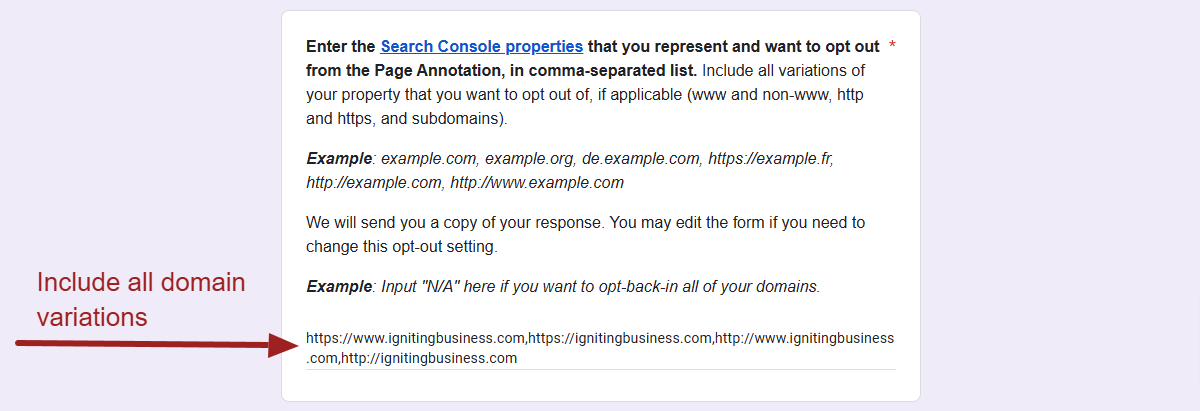
- You might also have other subdomains that host additional content like store.yourdomain.com, etc. You’ll still need add the http/https and www/non-www versions of those as well.
- If you have more than one domain that you’re managing, we recommend submitting one opt-out submission per domain.
- This is the tricky part. Even if you only have one website, you technically should include each variation including http/https, www/non-www, and the root domain. For example, to remove Igniting Business’ website from this feature, you can see the URL string we entered in the image below (all six variations for one domain separated by commas).
- Check the box that says, “I acknowledge that by filling out this form, these properties will be opted out of the Page Annotation feature.”
- Confirm that the bottom of the page says, “A copy of your responses will be emailed to [your email address].” Make sure this displays the correct email address, otherwise you may need to go back to step 2.
- Click “Submit” and confirm you see a confirmation message onscreen that says “your response has been recorded.” You will also receive an email that shows a copy of your submission.
- Patiently wait. It may take Google up to 30 days to remove your website from the Page Annotation feature.
We hope that process helps. Note that if you want to opt back in to the feature at any time, you can always do so via the same form.
If you would enjoy more practical web design and SEO tips like these, consider subscribing to our free monthly newsletter.
FAQs About the Google Web Page Annotation Feature
The following are a few follow-up questions we've received from our clients and subscribers regarding the Google Web Page Annotation feature.
Is The Annotations Feature on Android Devices and Computers Too?
No. Currently, the Annotations feature only affects devices on iOS. Google is likely using iOS to test if this feature is valuable or not to its users. Typically, if a feature proves to be valuable for users, Google will then roll it out to other devices. If the feature is detrimental or unhelpful, the feature may be removed altogether.
How Do I Check the Status of My Opt Out Submission?
Unfortunately, there is no way to truly check the status of your submission. Google states that it will honor your opt out request within 30 days. We are long past 30 days of our own submission for Igniting Business, and we never received a follow up confirmation.
I Made a Mistake and Need to Correct the Form. Can I Do This?
Technically, you can view your form submission by visiting Page Annotation Opt-Out Form from the same Google account you used to submit the opt out form the first time. If you have an error, you will want to fix edit/update your submission immediately. If a significant amount of time has lapsed since your original submission, you may want to try both fixing the original form and submit a new submission for the same domain.
I See a Message "You've Already Responded," But I Need to Submit a Second Website. How Do I Submit a Second Form for a Different Domain?
The following screenshot shows the message that Google will show if you have already submitted an opt out form from that Google account.
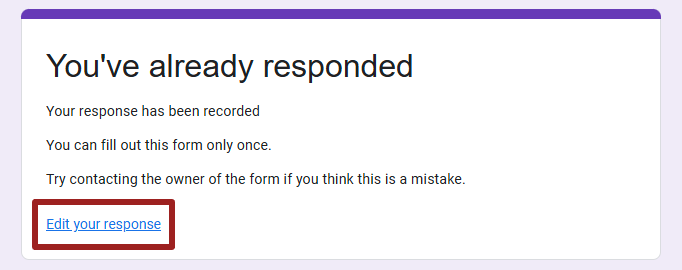
If you have already submitted the form from the Google Account you can either:
- Submit the opt-out form from a different Google Account (note that the Google account must still have Google Search Console access to the domain name).
OR - You can visit the Opt Out Form and click the "Edit your response" link. Then select "Fill Out a New Response" and complete the steps listed in this article.
Note that option 2 is not working currently. We've reported the issue to Google as of 1/23/25 and will update this post once we've heard back.
About the author
Ben Seidel is the CEO and Founder of Igniting Business. Ben has been serving hundreds of small businesses with web design and SEO services for over 15 years and covering digital marketing related topics since 2012.
Over the years, Ben has been recognized on a local and national level, including entrepreneurship awards from both the NFIB and NASE and being featured in publications such as CNBC Universal, Yahoo News, Intuit Small Business, CIO.com, Mizzou Magazine, and Fox Business.